PowerPlatform
CONNECT Services
- A new CONNECT Services tab has been added to the Drawing, Modeling, Visualization, and Admin workflows. This tab presently contains buttons to access the Bentley CONNECT Advisor and Issue Resolution Service. In the future, you will be able to access more CONNECT Services from this tab.
- The Bentley CONNECT Advisor is now also accessible from the backstage ()
Geo-Coordination
The description of a GCS can now be changed in the Geographic Coordinate System Properties dialog. Also, a new column GeoCS Description is added to the References dialog list box. It displays the description of the GCS, if the reference has one. This will help in identification of geographic coordinate systems, if you have many of them referenced in your model.
Item Types
- You can now select and attach multiple item types in one go using the Attach Item tool setting.
- You can now create Pick
Lists to associate with an item type property definition using the
Pick List Manager (Technology Preview). Pick
lists provide a way to let you use predefined values for item types properties.
You can specify a pick list for an item in the property definitions of
Item Types dialog, and then specify
a pick list value in the
Attach Item dialog for the specified pick
list. Once the item is attached to an element, if needed, you can re-specify
the pick list value in the Properties dialog of the element.
For example you can create a pick list named Manufacturer with names of different companies added as pick list Values.
Performance Improvements
In this update, you will observe:
- Reduced time to switch to the backstage (File tab) from the working area
- Optimized OpenPlant PID loading with a large number of WorkSets and multiple references from mapped network drives
- Improved performance on the Properties Dialog, when it is open while selecting a cell from the cell library that resides on a network drive
Shared Raster Manager Proxy Settings
If you require proxy settings for your rasters when using Raster Manager, you can use the Proxy Server Settings dialog. This dialog can be accessed by clicking the Reality Data Settings icon in the ProjectWise ContextShare dialog ().
Features Moved from Technology Preview to Commercial Release
The following features that were in Technology Preview mode in previous updates, have been commercially released in this update: